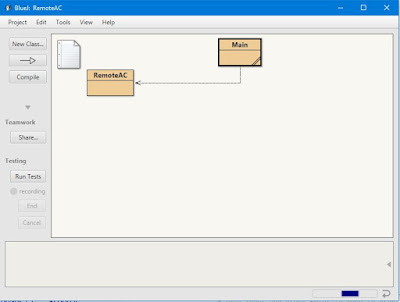Haiii!!!
Pada post kali ini, saya akan mempublish tugas rumah PBO A tentang implementasi Picture Project (menggambar rumah menggunakan aplikasi BlueJ).
Untuk pengerjaan project kali ini, dibutuhkan 5 class, yaitu:
1. Main (atau Picture)
berisi perintah untuk menampilkan gambar secara keseluruhan, dimana bangun-bangun 2D tersebut diposisikan sesuai dengan keinginan kita
2. Canvas
3. Square
4. Circle
5. Triangle
1. Main
/**
* Write a description of class main here.
*
* @author Yemima Sutanto
* @version 1.7 15 Sept 2018
*/
public class main{
private Square hall1,hall2;
private Square wd1,wd2,wd3,wd4,pintuhall,tiang1,tiang2,kotak1,kotak2;
private Triangle ataphall1,ataphall2,ataptambahan;
private Circle matahari;
/**
* Draw this picture.
*/
public void draw(){
hall1 = new Square();
hall1.moveVertical(160);
hall1.moveHorizontal(0);
hall1.changeSize(90);
hall1.makeVisible();
hall2 = new Square();
hall2.moveVertical(160);
hall2.moveHorizontal(90);
hall2.changeSize(90);
hall2.makeVisible();
ataphall1 = new Triangle();
ataphall1.changeColor("red");
ataphall1.changeSize(50, 90);
ataphall1.moveHorizontal(55);
ataphall1.moveVertical(145);
ataphall1.makeVisible();
ataphall2 = new Triangle();
ataphall2.changeColor("red");
ataphall2.changeSize(50, 90);
ataphall2.moveHorizontal(145);
ataphall2.moveVertical(145);
ataphall2.makeVisible();
ataptambahan = new Triangle();
ataptambahan.changeColor("red");
ataptambahan.changeSize(-50, 90);
ataptambahan.moveHorizontal(100);
ataptambahan.moveVertical(195);
ataptambahan.makeVisible();
wd1 = new Square();
wd1.changeColor("black");
wd1.changeSize(20);
wd1.moveHorizontal(20);
wd1.moveVertical(180);
wd1.makeVisible();
wd2 = new Square();
wd2.changeColor("black");
wd2.changeSize(20);
wd2.moveHorizontal(40);
wd2.moveVertical(180);
wd2.makeVisible();
wd3 = new Square();
wd3.changeColor("black");
wd3.changeSize(20);
wd3.moveHorizontal(125);
wd3.moveVertical(180);
wd3.makeVisible();
wd4 = new Square();
wd4.changeColor("black");
wd4.changeSize(20);
wd4.moveHorizontal(145);
wd4.moveVertical(180);
wd4.makeVisible();
pintuhall = new Square();
pintuhall.changeColor("lightblue");
pintuhall.moveHorizontal(70);
pintuhall.moveVertical(210);
pintuhall.changeSize(45);
pintuhall.makeVisible();
matahari = new Circle();
matahari.moveHorizontal(80);
matahari.moveVertical(-100);
matahari.changeSize(100);
matahari.makeVisible();
tiang1 = new Square();
tiang1.changeColor("black");
tiang1.moveHorizontal(-190);
tiang1.moveVertical(140);
tiang1.changeSize(140);
tiang1.makeVisible();
tiang2 = new Square();
tiang2.changeColor("black");
tiang2.moveHorizontal(230);
tiang2.moveVertical(140);
tiang2.changeSize(140);
tiang2.makeVisible();
kotak1 = new Square();
kotak1.changeColor("green");
kotak1.moveHorizontal(-50);
kotak1.moveVertical(210);
kotak1.changeSize(50);
kotak1.makeVisible();
kotak2 = new Square();
kotak2.changeColor("green");
kotak2.moveHorizontal(180);
kotak2.moveVertical(210);
kotak2.changeSize(50);
kotak2.makeVisible();
}
/**
* Change this picture to black/white display
*/
public void setBlackAndWhite(){
if(hall1 != null){ // only if it's painted already...
hall1.changeColor("black");
wd1.changeColor("white");
ataphall1.changeColor("black");
matahari.changeColor("black");
}
}
/**
* Change this picture to use color display
*/
public void setColor(){
if(hall1 != null){ // only if it's painted already...
hall1.changeColor("blue");
wd1.changeColor("black");
ataphall1.changeColor("red");
matahari.changeColor("yellow");
}
}
}
2. Canvas
import javax.swing.*;
import java.awt.*;
import java.util.List;
import java.util.*;
/**
* Canvas is a class to allow for simple graphical drawing on a canvas.
* This is a modification of the general purpose Canvas, specially made for
* the BlueJ "shapes" example.
*
* @author Yemima Sutanto
* @version 1.7 15 Sept 2018
*/
public class Canvas{
private static Canvas canvasSingleton;
public static final Color brown = new Color(102,51,0);
public static final Color lightblue = new Color(51,204,255);
/**
* Factory method to get the canvas singleton object.
*/
public static Canvas getCanvas(){
if(canvasSingleton == null) {
canvasSingleton = new Canvas("Ini Canvas", 300, 300,
Color.gray);
}
canvasSingleton.setVisible(true);
return canvasSingleton;
}
// ----- instance part -----
private JFrame frame;
private CanvasPane canvas;
private Graphics2D graphic;
private Color backgroundColour;
private Image canvasImage;
private List<Object> objects;
private HashMap<Object, ShapeDescription> shapes;
/**
* Create a Canvas.
* @param title title to appear in Canvas Frame
* @param width the desired width for the canvas
* @param height the desired height for the canvas
* @param bgClour the desired background colour of the canvas
*/
private Canvas(String title, int width, int height, Color bgColour){
frame = new JFrame();
canvas = new CanvasPane();
frame.setContentPane(canvas);
frame.setTitle(title);
canvas.setPreferredSize(new Dimension(width, height));
backgroundColour = bgColour;
frame.pack();
objects = new ArrayList<Object>();
shapes = new HashMap<Object, ShapeDescription>();
}
/**
* Set the canvas visibility and brings canvas to the front of screen
* when made visible. This method can also be used to bring an already
* visible canvas to the front of other windows.
* @param visible boolean value representing the desired visibility of
* the canvas (true or false)
*/
public void setVisible(boolean visible){
if(graphic == null) {
// first time: instantiate the offscreen image and fill it with
// the background colour
Dimension size = canvas.getSize();
canvasImage = canvas.createImage(size.width, size.height);
graphic = (Graphics2D)canvasImage.getGraphics();
graphic.setColor(backgroundColour);
graphic.fillRect(0, 0, size.width, size.height);
graphic.setColor(Color.black);
}
frame.setVisible(visible);
}
/**
* Draw a given shape onto the canvas.
* @param referenceObject an object to define identity for this shape
* @param color the color of the shape
* @param shape the shape object to be drawn on the canvas
*/
// Note: this is a slightly backwards way of maintaining the shape
// objects. It is carefully designed to keep the visible shape interfaces
// in this project clean and simple for educational purposes.
public void draw(Object referenceObject, String color, Shape shape){
objects.remove(referenceObject); // just in case it was already there
objects.add(referenceObject); // add at the end
shapes.put(referenceObject, new ShapeDescription(shape, color));
redraw();
}
/**
* Erase a given shape's from the screen.
* @param referenceObject the shape object to be erased
*/
public void erase(Object referenceObject){
objects.remove(referenceObject); // just in case it was already there
shapes.remove(referenceObject);
redraw();
}
/**
* Set the foreground colour of the Canvas.
* @param newColour the new colour for the foreground of the Canvas
*/
public void setForegroundColor(String colorString){
if(colorString.equals("red"))
graphic.setColor(Color.red);
else if(colorString.equals("black"))
graphic.setColor(Color.black);
else if(colorString.equals("blue"))
graphic.setColor(Color.blue);
else if(colorString.equals("yellow"))
graphic.setColor(Color.yellow);
else if(colorString.equals("green"))
graphic.setColor(Color.green);
else if(colorString.equals("brown"))
graphic.setColor(brown);
else if(colorString.equals("white"))
graphic.setColor(Color.white);
else if(colorString.equals("orange"))
graphic.setColor(Color.orange);
else if(colorString.equals("lightblue"))
graphic.setColor(lightblue);
else if(colorString.equals("gray"))
graphic.setColor(Color.gray);
else if(colorString.equals("darkgreen"))
graphic.setColor(new Color(0,102, 0));
else
graphic.setColor(Color.black);
}
/**
* Wait for a specified number of milliseconds before finishing.
* This provides an easy way to specify a small delay which can be
* used when producing animations.
* @param milliseconds the number
*/
public void wait(int milliseconds){
try{
Thread.sleep(milliseconds);
}
catch (Exception e){
// ignoring exception at the moment
}
}
/**
* Redraw ell shapes currently on the Canvas.
*/
private void redraw(){
erase();
for(Iterator i=objects.iterator(); i.hasNext(); ) {
((ShapeDescription)shapes.get(i.next())).draw(graphic);
}
canvas.repaint();
}
/**
* Erase the whole canvas. (Does not repaint.)
*/
private void erase(){
Color original = graphic.getColor();
graphic.setColor(backgroundColour);
Dimension size = canvas.getSize();
graphic.fill(new Rectangle(0, 0, size.width, size.height));
graphic.setColor(original);
}
/************************************************************************
* Inner class CanvasPane - the actual canvas component contained in the
* Canvas frame. This is essentially a JPanel with added capability to
* refresh the image drawn on it.
*/
private class CanvasPane extends JPanel{
public void paint(Graphics g){
g.drawImage(canvasImage, 0, 0, null);
}
}
/************************************************************************
* Inner class CanvasPane - the actual canvas component contained in the
* Canvas frame. This is essentially a JPanel with added capability to
* refresh the image drawn on it.
*/
private class ShapeDescription{
private Shape shape;
private String colorString;
public ShapeDescription(Shape shape, String color){
this.shape = shape;
colorString = color;
}
public void draw(Graphics2D graphic){
setForegroundColor(colorString);
graphic.fill(shape);
}
}
}
3. Square
import java.awt.*;
/**
* A square that can be manipulated and that draws itself on a canvas.
*
* @author Yemima Sutanto
* @version 1.7 15 Sept 2018
*/
public class Square{
private int size;
private int sbX;
private int sbY;
private String color;
private boolean isVisible;
/**
* Create a new square at default position with default color.
*/
public Square(){
size = 30;
sbX = 60;
sbY = 50;
color = "blue";
isVisible = false;
}
/**
* Make this square visible. If it was already visible, do nothing.
*/
public void makeVisible(){
isVisible = true;
draw();
}
/**
* Make this square invisible. If it was already invisible, do nothing.
*/
public void makeInvisible(){
erase();
isVisible = false;
}
/**
* Move the square a few pixels to the right.
*/
public void moveRight(){
moveHorizontal(20);
}
/**
* Move the square a few pixels to the left.
*/
public void moveLeft(){
moveHorizontal(-20);
}
/**
* Move the square a few pixels up.
*/
public void moveUp(){
moveVertical(-20);
}
/**
* Move the square a few pixels down.
*/
public void moveDown(){
moveVertical(20);
}
/**
* Move the square horizontally by 'distance' pixels.
*/
public void moveHorizontal(int distance){
erase();
sbX += distance;
draw();
}
/**
* Move the square vertically by 'distance' pixels.
*/
public void moveVertical(int distance){
erase();
sbY += distance;
draw();
}
/**
* Slowly move the square horizontally by 'distance' pixels.
*/
public void slowMoveHorizontal(int distance){
int delta;
if(distance < 0){
delta = -1;
distance = -distance;
}
else{
delta = 1;
}
for(int i = 0; i < distance; i++){
sbX += delta;
draw();
}
}
/**
* Slowly move the square vertically by 'distance' pixels.
*/
public void slowMoveVertical(int distance){
int delta;
if(distance < 0){
delta = -1;
distance = -distance;
}
else{
delta = 1;
}
for(int i = 0; i < distance; i++){
sbY += delta;
draw();
}
}
/**
* Change the size to the new size (in pixels). Size must be >= 0.
*/
public void changeSize(int newSize){
erase();
size = newSize;
draw();
}
/**
* Change the color. Valid colors are "red", "yellow", "blue", "green",
* "magenta" and "black".
*/
public void changeColor(String newColor){
color = newColor;
draw();
}
/*
* Draw the square with current specifications on screen.
*/
private void draw(){
if(isVisible) {
Canvas canvas = Canvas.getCanvas();
canvas.draw(this, color,
new Rectangle(sbX, sbY, size, size));
canvas.wait(10);
}
}
/*
* Erase the square on screen.
*/
private void erase(){
if(isVisible) {
Canvas canvas = Canvas.getCanvas();
canvas.erase(this);
}
}
}
4. Circle
import java.awt.*;
import java.awt.geom.*;
/**
* A circle that can be manipulated and that draws itself on a canvas.
*
* @author Yemima Sutanto
* @version 1.7 15 Sept 2018
*/
public class Circle {
private int diameter;
private int sbX;
private int sbY;
private String color;
private boolean isVisible;
/**
* Create a new circle at default position with default color.
*/
public Circle(){
diameter = 30;
sbX = 20;
sbY = 60;
color = "yellow";
isVisible = false;
}
/**
* Make this circle visible. If it was already visible, do nothing.
*/
public void makeVisible(){
isVisible = true;
draw();
}
/**
* Make this circle invisible. If it was already invisible, do nothing.
*/
public void makeInvisible(){
erase();
isVisible = false;
}
/**
* Move the circle a few pixels to the right.
*/
public void moveRight(){
moveHorizontal(20);
}
/**
* Move the circle a few pixels to the left.
*/
public void moveLeft(){
moveHorizontal(-20);
}
/**
* Move the circle a few pixels up.
*/
public void moveUp(){
moveVertical(-20);
}
/**
* Move the circle a few pixels down.
*/
public void moveDown(){
moveVertical(20);
}
/**
* Move the circle horizontally by 'distance' pixels.
*/
public void moveHorizontal(int distance){
erase();
sbX += distance;
draw();
}
/**
* Move the circle vertically by 'distance' pixels.
*/
public void moveVertical(int distance){
erase();
sbY += distance;
draw();
}
/**
* Slowly move the circle horizontally by 'distance' pixels.
*/
public void slowMoveHorizontal(int distance){
int delta;
if(distance < 0){
delta = -1;
distance = -distance;
}
else{
delta = 1;
}
for(int i = 0; i < distance; i++){
sbX += delta;
draw();
}
}
/**
* Slowly move the circle vertically by 'distance' pixels.
*/
public void slowMoveVertical(int distance){
int delta;
if(distance < 0){
delta = -1;
distance = -distance;
}
else{
delta = 1;
}
for(int i = 0; i < distance; i++){
sbY += delta;
draw();
}
}
/**
* Change the size to the new size (in pixels). Size must be >= 0.
*/
public void changeSize(int newDiameter){
erase();
diameter = newDiameter;
draw();
}
/**
* Change the color. Valid colors are "red", "yellow", "blue", "green",
* "magenta" and "black".
*/
public void changeColor(String newColor){
color = newColor;
draw();
}
/*
* Draw the circle with current specifications on screen.
*/
private void draw(){
if(isVisible) {
Canvas canvas = Canvas.getCanvas();
canvas.draw(this, color, new Ellipse2D.Double(sbX, sbY,
diameter, diameter));
canvas.wait(10);
}
}
/*
* Erase the circle on screen.
*/
private void erase(){
if(isVisible) {
Canvas canvas = Canvas.getCanvas();
canvas.erase(this);
}
}
}
5. Triangle
import java.awt.*;
/**
* A triangle that can be manipulated and that draws itself on a canvas.
*
* @author Yemima Sutanto
* @version 1.7 15 Sept 2018
*/
public class Triangle{
private int height;
private int width;
private int sbX;
private int sbY;
private String color;
private boolean isVisible;
/**
* Create a new triangle at default position with default color.
*/
public Triangle(){
height = 30;
width = 40;
sbX = 50;
sbY = 15;
color = "green";
isVisible = false;
}
/**
* Make this triangle visible. If it was already visible, do nothing.
*/
public void makeVisible(){
isVisible = true;
draw();
}
/**
* Make this triangle invisible. If it was already invisible, do nothing.
*/
public void makeInvisible(){
erase();
isVisible = false;
}
/**
* Move the triangle a few pixels to the right.
*/
public void moveRight(){
moveHorizontal(20);
}
/**
* Move the triangle a few pixels to the left.
*/
public void moveLeft(){
moveHorizontal(-20);
}
/**
* Move the triangle a few pixels up.
*/
public void moveUp(){
moveVertical(-20);
}
/**
* Move the triangle a few pixels down.
*/
public void moveDown(){
moveVertical(20);
}
/**
* Move the triangle horizontally by 'distance' pixels.
*/
public void moveHorizontal(int distance){
erase();
sbX += distance;
draw();
}
/**
* Move the triangle vertically by 'distance' pixels.
*/
public void moveVertical(int distance){
erase();
sbY += distance;
draw();
}
/**
* Slowly move the triangle horizontally by 'distance' pixels.
*/
public void slowMoveHorizontal(int distance){
int delta;
if(distance < 0){
delta = -1;
distance = -distance;
}
else{
delta = 1;
}
for(int i = 0; i < distance; i++){
sbX += delta;
draw();
}
}
/**
* Slowly move the triangle vertically by 'distance' pixels.
*/
public void slowMoveVertical(int distance){
int delta;
if(distance < 0){
delta = -1;
distance = -distance;
}
else{
delta = 1;
}
for(int i = 0; i < distance; i++){
sbY += delta;
draw();
}
}
/**
* Change the size to the new size (in pixels). Size must be >= 0.
*/
public void changeSize(int newHeight, int newWidth){
erase();
height = newHeight;
width = newWidth;
draw();
}
/**
* Change the color. Valid colors are "red", "yellow", "blue", "green",
* "magenta" and "black".
*/
public void changeColor(String newColor){
color = newColor;
draw();
}
/*
* Draw the triangle with current specifications on screen.
*/
private void draw(){
if(isVisible) {
Canvas canvas = Canvas.getCanvas();
int[] xpoints = { sbX, sbX + (width/2), sbX - (width/2) };
int[] ypoints = { sbY, sbY + height, sbY + height };
canvas.draw(this, color, new Polygon(xpoints, ypoints, 3));
canvas.wait(10);
}
}
/*
* Erase the triangle on screen.
*/
private void erase(){
if(isVisible) {
Canvas canvas = Canvas.getCanvas();
canvas.erase(this);
}
}
}
Untuk hasil compile dari code-code diatas, berikut saya tampilkan.. :)
Sekian dan terima kasih :D